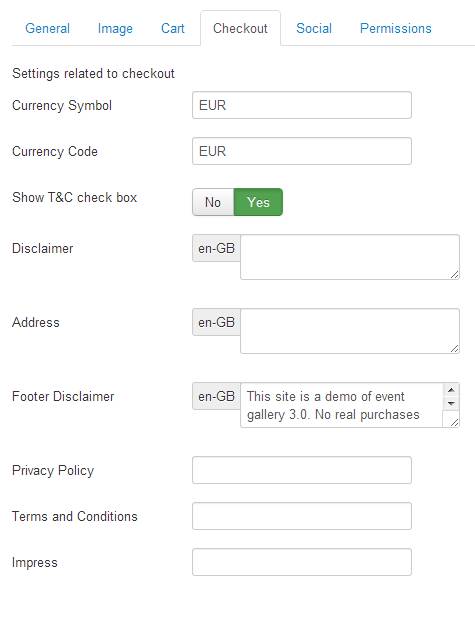-
Currency Symbol
The currency symbol you want to show in your store.
-
Currency Code
The three letter currency code. Entering a wrong value here might cause issues with services like PayPal. While all money values allow to enter a separate currency the value configured in this field is used for now. So don’t get confused.
-
Show T&C check box
If set to yes the order submission requires the customer to set the T&C check box.
-
Show VAT
If set to yes the included tax amount will be displayed in the order summary.
-
Show State field
Use this configuration option to define if we show the state drop down in an address form.
-
Show Country field
Use this configuration option to define if we show the country drop down in an address form.
-
Country preselection
Defines the country which is selected by default in the country drop down during the checkout. You need to use the two character country code here. Example: DE, US, GB. You can enter only one value here.
-
Address Format
There are different ways to render an address. This change has no influence on the email templates. They use the default layout. Please use the email templates configuration in the Event Gallery backend if you need to change that..
Default Format
Name Street address Zip, City State Country
US Format
Name Street Address or PO Box City, State, Zip Country
-
Allow Business Customers
Defines if the billing form shows the fields for company name and tax id.
-
Use login form
You can show a login form on the address page in the checkout to allow users to login and bind their order to their account.
-
Use user address data
Defines if we use the stored address data at a user object. If set to no a user always has to enter his address not matter if there is already a saved address for his account.
-
Callback URL
If you’re running in a shared host environment you might get into some trouble using https callbacks. Use this configuration option to force the protocol for callback URLs. Make sure your apache rewrite rules don’t screw this up. The default option is 'keep' which will use the protocol the customer used to visit your site.
-
Disclaimer
The disclaimer of your store. It is displayed during the checkout and in the order confirmation mail. If this field is empty, the default text kicks in.
-
Address
You merchant address data
-
Footer Disclaimer
If you want to display a message on every page which is produced by the component enter it here.
-
Privacy Policy
A simple link to the privacy policy page.
-
Terms and Conditions
A simple link to the terms & conditions page.
-
Legal Notes
A simple link to the legal notes page.
-
Show Image Title
In the cart usually only the thumbnail is visible for a line item. It might help your customers, if you show more details like the image title. Please note that the title of an image will not change if you edit the file. A line item is immutable.
-
Show Image Caption
Same as the option above but show the caption of an image.
-
Show File Name
You can hide the file name on the checkout and order pages. This makes sense for Google Photos and Flickr. They use random characters and numbers which do not bring much benefit to the customer to identify an image.