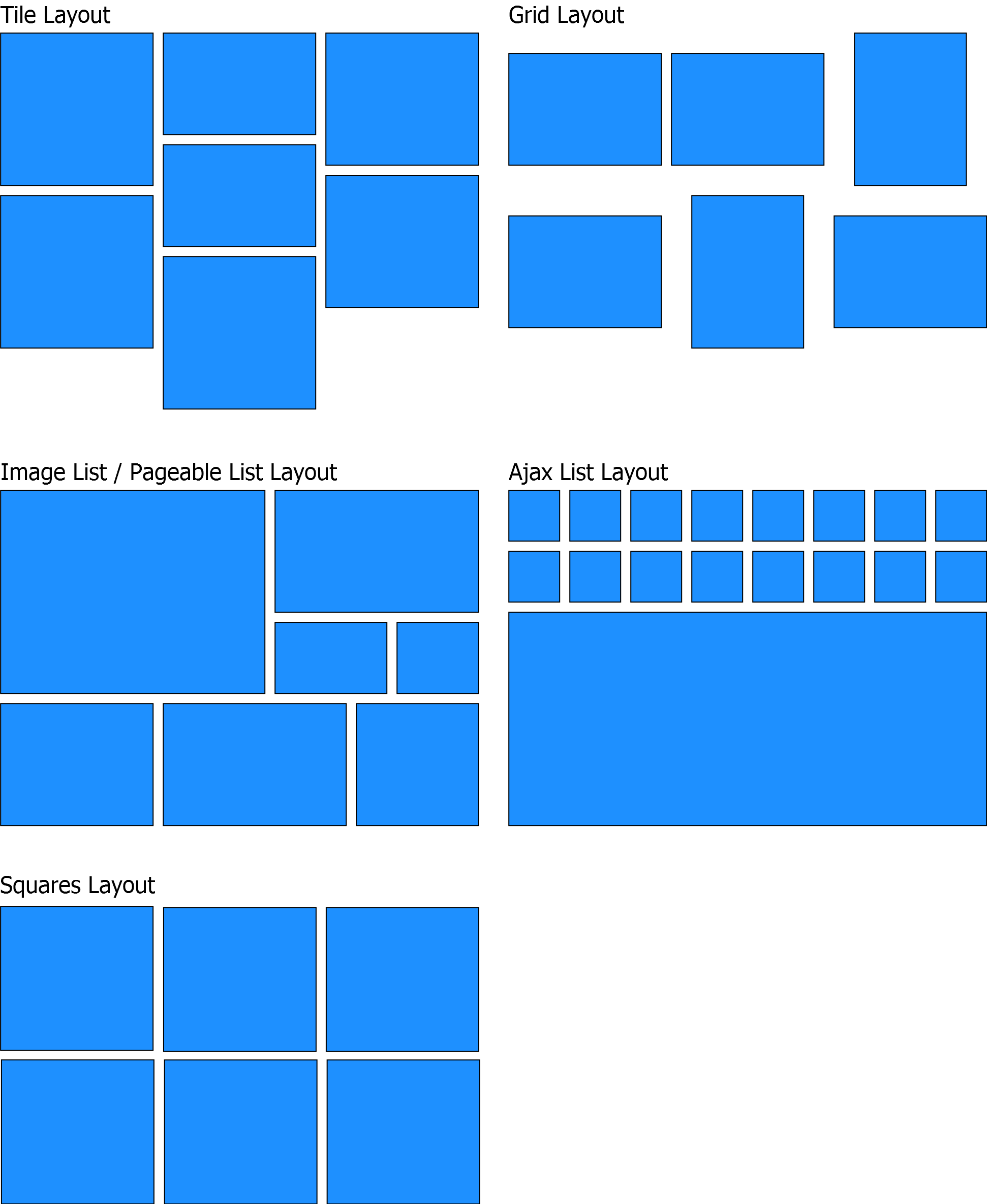Table of Contents
This manual covers the features of Event Gallery 5.4.9.
It’s time to introduce a new gallery component for Joomla. I guess you’re already waiting for something like this since there is a real lack of such kinds of components ;-)
Initially, I build this component to show photos of different events to the audience. To where other components have folders this component calls them events. Because of that, this component is called Event Gallery. But don’t be tricked by that. It’s a full-fledged gallery component. So install it and give it a try.
Let’s list some features Event Gallery provides:
- Works with Joomla 4, 5 and PHP 8
- Display images from local folders, Amazon S3 folders, Flickr * and *Google Photos
- Shows videos in the lightbox (experimental feature, please read the details in section the section called “Videos in the Gallery”)
- Cart & Checkout to allow collecting orders.
- Modules and plugins as part of Event Gallery Extended.
-
Four different layouts for a list of events
-
Tile List
A Pinterest-like tile layout where the name and description of an event are easily visible and can use much more space than using the Grid layout.
-
Grid List
Shows your events with a preview image in a grid layout.
-
Image List
Shows your events with a masonry layout.
-
Simple List
This kind of layout show your events as a simple list of text links.
-
-
Five different layouts for a list of images:
-
Image List
This list type presents all images of an event as a simple long list. You can zoom into images using a light box.
-
Pageable Image List
While nearly identical to the Image List view this view provides a dedicated page for every image. This page allows you to step from image to image.
-
Ajax Image List
If there is limited space the Ajax Image List is for you. It provides a spitted interface where you have a full image on one side and a pageable list of thumbs on the other side.
-
Tile List
Displays your images in a Pinterest like layout. This view allows to display the image title and description below each image.
-
Grid List
The grid list is showing your images in a very simple way. It’s a kind of table, but it supports responsive layouts.
-
- Light box with integrated paging and support for swipe gestures on touch enabled devices
- Deep links - you can link from a menu directly to a specific event
- Tags - you can assign tags to events and use them filter your events in the front end.
- Categories - build your hierarchy using native Joomla categories
- Responsive & Adaptive - resizes automatically to the available space and uses the optimal image size to reduce bandwidth usage.
- Browser Support: IE10, IE11, Chrome & Firefox latest versions
There are several essential things you should understand before you use Event Gallery.
Google Photos, Flickr, Thumbs & Cache
Google Photos & Flickr
If you create an event where the images are located on the Google Photos/Flickr server this event is called a remote event. If information about this event have to be displayed Event Gallery will make a request to the Google Photos/Flickr Servers to get a list of available images. The result of this request is cached for 24 hours to achieve a good performance. But this also means that changes you do at the Google Photos/Flickr side are not reflected on your Joomla site until the next request. You can clear the server cache to make Event Gallery reloads the Google Photos/Flickr album.
Local
If you upload your images to your server directly you use a local event. For every file you upload a new entry in the database is created. If you use the internal upload tool everything is fine. If you upload images another way you need to synchronize the database using the "Sync Database" button Event Gallery provides. That is also the case if you do any other modification directly in the file system.
Once this information is available in the database you can display the images in the front end. Since you just need to upload the large images, Event Gallery will take care of creating all the different thumbnails. For performance reasons those thumbnails are cached. If you change an image, add watermarks or things like this, you need to invalidate the cache. This will delete all the cached thumbnails and the server will recreate them if necessary. Don’t forget to clear the browser cache as well to see changes. Even if the images are cached very well, each request is a PHP request. Make sure your server can handle this. But don’t worry too much. For most of them this is no issue.
Event Gallery supports two different versions of delivering local images. The old and default way is to generate thumbnails on demand. The image.php script is called for every thumbnail. If there is already a thumbnail in the cache, it’ll be used. If there is no thumbnail, it gets created and stored in the cache. That is basically described above. The new way is to precalculate thumbnails and deliver them as static files. You are responsible to make sure, the thumbnails exist. Event Gallery will support you, but you still need to keep an eye on it. If you delete the Joomla! Cache, make sure you don’t delete the thumbnails, too. In the components options you can switch between using on-demand and precalculated thumbnails.
Generated thumbnails are located in /images/eventgallery_generated.
Caching
To improve performance the Joomla cache is supported. The events and the event view are cache-able. Please keep in mind that you need to use progressive caching if you want to use user groups to restrict access to your events. Password protected events can be cached conventionally. Please do not use the Joomla! Cache plugin if you want to use the checkout. This plugin caches pages based on their URL only which is not a good idea if the view is based on session data like a cart.
Modules are cacheable too. They are cached globally for the site.
Event Gallery & JavaScript
Event Gallery makes use of JavaScript to calculate the right thumbnail sizes to load optimized images only. This means that JavaScript has to work on your site without any issues. The most common issues are caused by templates, plugins or modules which do not care enough about the way Joomla works. If something does not work, please check the Chapter 9, FAQ. Mostly, JavaScript-error on the page cause trouble.
Amazon S3 Storage
If Google Photos and Flickr are too unreliable, but you don’t have much space/traffic on your web server, you can move your images to Amazon S3. Amazon S3 is a simple storage provider. You can upload your original files and let Event Gallery create the necessary thumbnails. Just keep in mind that you pay for both the amount of space and the bandwidth you use. The amount of space you need for the generated thumbnails is relatively high. Currently, Event Gallery uses 13 different sizes from 48px to 1440px. While those thumbnails get generated dynamically if images are stored locally, they need to exist if you’re using Amazon S3. Please read more in the Amazon S3 section of the manual.
Since Event Gallery 5.2.0 an experimental video support is build in. The current support is for showing a video in the lightbox only. Downloads and sales of videos will result in people getting the thumbnails only!
For videos from Google Photos and Flickr, the integration is straigt forward. You need to upload those videos on those platforms, and they’ll now appear in your list of photos like any other image.
For videos which you host yourself, locally or using Amazon S3, you need to fulfill a precondition. To transform a video into a thumbnail, the lib ffmpeg needs to be available on your server. Hosting providers like uberspace.de offer this library out of the box. I can highly recommend them! If this requirement is fulfilled, a thumbnail is generated from the 4rth second of the video and is used everywhere a thumbnail is required.
Video support is new and I leave it to the bare minumum for now. If you have additional requirements, please get in touch with me (https://www.svenbluege.de/contact)
- Images! Large Images. At least as wide as the space where you want to show them. Bigger is better :) But watch the memory limit of your server. Don’t over do it. By default, the biggest generated thumbnail is 1600px wide.
- Your images need to have an extension like JPG or jpg. png and gif will do too.
- The Latest Joomla Version
- PHP 8.1 or later
- Server upload limit > 4.5MB for the install package
- MySQL / MariaDB
- GD library for PHP
- fileinfo for PHP
- Set the PHP memory limit high enough (min. 128MB is recommended, but this depends on the size of your images)
- Your template should not produce any JavaScript errors before you install the component
- If you use Flickr, your images need to be uploaded after 2012 to provide the necessary thumbnail sizes.
![[Warning]](/media/com_docimport/admonition/warning.png) | Warning |
|---|---|
|
Do never install an older version than the current one you’re using! This will cause multiple issues and might prevent that you can install the latest version again or even render your site useless. I recommend using a tool like Akeeba Backup for Joomla to create a backup of your site before updating anything including this package. |
The installation of the component is quite easy:
- Make sure your server meets the requirements.
- Download the package zip file
- Open your Joomla Back End and log in
- Open the Extension Manager and install the package by selecting the downloaded zip file in the file dialog
If you want to update from Event Gallery to Event Gallery Extended you can follow the same process as with a normal update.
- Make sure your server meets the requirements.
- Download the package zip file (do not extract it!)
- Open your Joomla Back End and log in
- Open the Extension Manager and install the package by selecting the downloaded zip file in the file dialog
Yes, those are the same steps as for the installation process. It is not necessary to uninstall the package for an update.
![[Warning]](/media/com_docimport/admonition/warning.png) | Warning |
|---|---|
|
If you uninstall the component/package you’ll lose your configuration and data. |
![[Note]](/media/com_docimport/admonition/note.png) | Note |
|---|---|
|
Make sure you uninstall the whole PACKAGE. If you uninstall the component only you can’t reinstall. Just uninstall the package, and it’ll work again. |
Since the installation package is pretty large you might encounter problems during the upload. In this case, you can use one of the two other options the Joomla Extension Manager provides:
- Upload the package to your server using FTP and install from directory.
- Install using a link. Instead of downloading the package you can copy the link. Use this link to install Event Gallery.
If you see some warnings during the update process don’t worry. Just install the package again, and it’ll work.