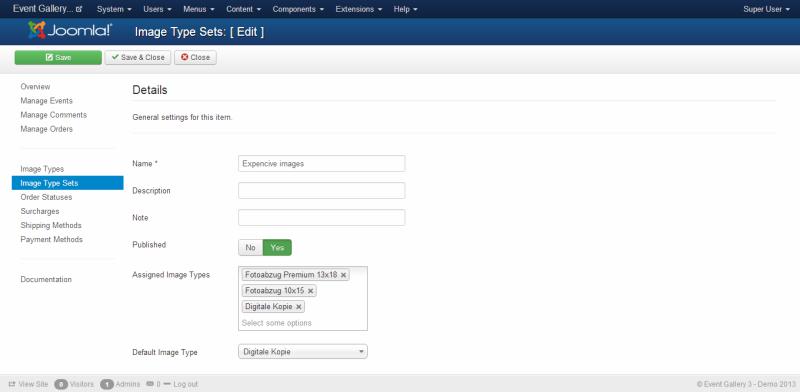The image type set is a combination of different image types.
-
Name
The internal name of this image type set.
-
Description
A description about this image type set. It replaces the default text in the front end if it is not empty.
-
Note
A note for yourself.
-
Published
Defines if this image type show up in the front end
-
Assigned Image Types
To create your set just pick all the image types you want to have in it. If you need a specific ordering try to add one image type, save and pick the next one.
-
Default Image Type
If the customer opens the order panel in the front end one of the image types is preselected. With this options you can decide which one it is.
All prices include VAT. The gross price will vary depending on the selected shipping country.