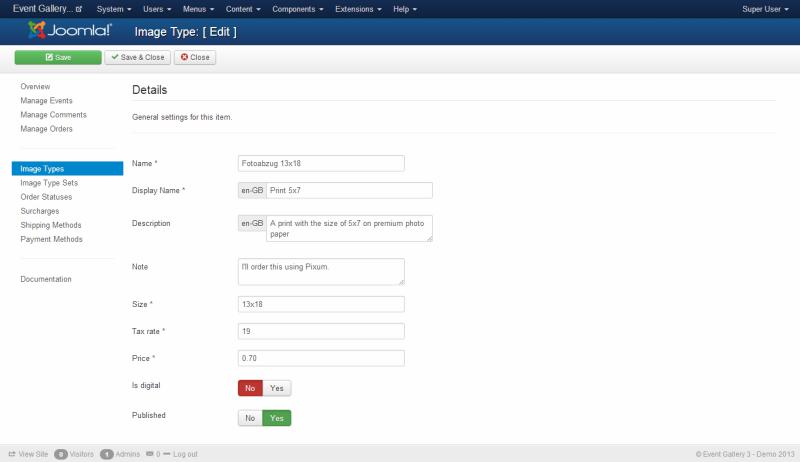An image type can be a 5x7 print of the image, the 5MPixel version or the printed coffee cup. Nothing is fixed, you can define what ever you can imagine.
The image type offers you the following settings:
-
Name
The internal name of this image type.
-
Display Name
A display name about this image type. This is visible in the front end. Once you have a multi language site you can enter the values for every language.
-
Description
A description about this image type. This is visible in the front end.
-
Note
A note for yourself like from where you have to order this product once somebody orders it from you.
-
Size
A value which helps you to tell the different image types apart. Does not show up in the front end. If the item is marked as digital the number is used as the width of the sold image in pixel. 0 mean that no resizing will apply.
-
Watermark
Usually sold images do not contain a watermark. But if you want to sell watermarked images, this option is for you. You can select one of the watermarks you created in the Watermarks section of Event Gallery.
-
Tax Rate
A number between 0 and 100. This value is used to calculate the tax during the checkout.
-
Price
The price for this image type. Just enter a number. No need to add the currency as well.
-
Free Quantity
If you want to provide a number of images for free and change if your customer selects more than this number, this option is for you. This field defines how many images are not counted while calculating the total.
-
Max Price
Sometimes you want to have some kind of flat rate for your customers. They can have as many images as they want if pay enough. The max price setting allows you to set the price to 100 for example. If all the line item in the cart cost more than 100 the price is truncated to 100 so they never pay more than the max price.
-
Scale Price
If you want to specifiy how much an item costs if there are multiple items in the cart you can use scale prices. Just enter the quantity and the price. You don’t need to enter a price for a quantity of 1. Here the price of the input field above comes into play. Do always specify the price per item. The meaning of the quantity is controlled by two parameters: Price Type and Price Scope. The usual combinaion is image type + discount.
-
Price Type
Defines if you want to give a general discount or if you want to sell packages.
Discount - this one is easy. If you have a scale price for 10 images, this price is used if a quantity of 10 is in the cart.
Package - assuming you have scale prices for 1, 5, 10, and 20 images. A quantity of 37 will result in the sum of the prices for 20, 10, 5 and 2x1.
Single Package - If a customer adds images to the cart, the price of the next fitting package is taken into account. All images which exceed that quantity will cost the single price.
-
Price Scope
To retrieve the quantity for calculating the final price we need to define the scope of the scale price. It can be either lineitem or image type.
Image type: the quantity is calculated from all line item with the same image type. Example: 10 lineitems, same image type, each with quanitiy 1: price of each lineitem gets calculated with a quantity of 10.
Lineitem: the quantity is calculated per line item. Example: 10 lineitems, same image type, each with quanitiy 1: price of each lineitem gets calculated with a quantity of 1.
-
Is Digital
Defines if this image type can be send by email or provided as a download. If the cart contains only digital items, the selectable shipping methodes reflect this. Make sure you have a shipping method which can be used with a cart filled with digital items. Otherwise, your customers can’t finish the checkout.
-
Max Order Quantity
Defines the maximum amount for a line item. 0 mean no limit applies. For example, you can use this limit in combination with the digital flag. Usually it makes no sense to sell digital items multiple times. Setting the maximum order quantity to 1 means that an image can be added to the cart just one time.
-
Published
Defines if this image type show up in the front end