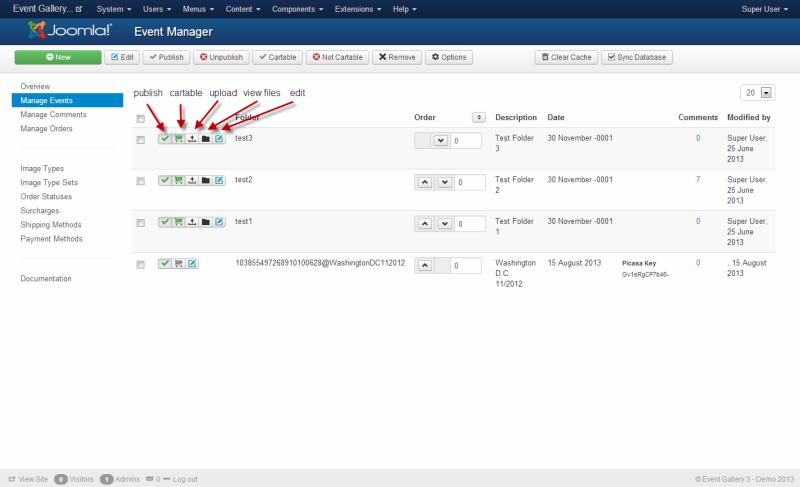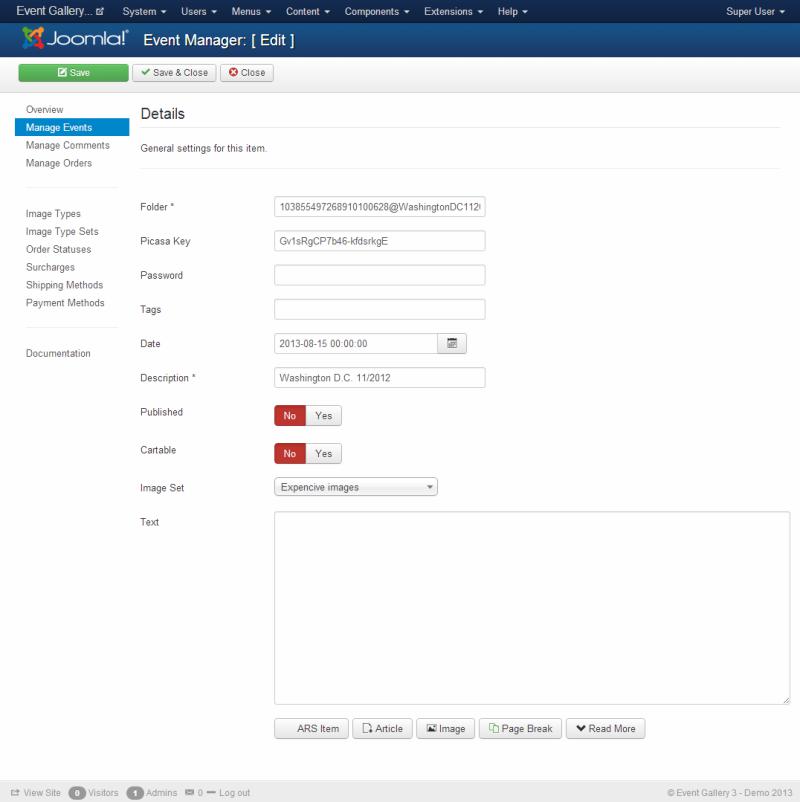Event Gallery
Are you looking for Event Gallery? Jump to the information page.
You can manage your events here. Aside of creating a new event, you can set an event offline/online, upload files, open the file list and open the edit view. In addition, there are several more buttons in the toolbar:
- Options
- Sync Database
- Clear Cache
For details check the overview section.
The view lets you edit the details of an event. An event is always based on some kind of file structure. Because of this you’ll have to deal with the term Folder.
Use the Save as Copy button to create a copy of the current event.
Make sure you specify a different image source. It is not allowed to use a source twice.
Images are not involved in the copy process.
-
Image Source
Specify which image source you want to use for this Event.
-
Local Images / Amazon S3
Specify the folder name. Don’t use special characters or slashes. A good example id '2022-05-20_birthday'. You don’t need to care about the folder structure, so no parent directories are needed here. Again: no slashes are allowed. Create the Event, then you can upload images.
-
Flickr Photo Set
If you want to show a Flickr Photoset you can enter the ID of this PhotoSet here. You can search for that ID manually or use the Album button after selecting a Flickr account. If there is no Flickr account, please create one in Event Gallery. This allows easy access on the one side and access to private Flickr images on the other side.
-
Google Photos
Use the album selector button to select the album you want to use. It will fill the album field with a long string which is the reference to the album.
-
User Groups
Defines a set of user groups. If a user wants to see an event he needs to be part of one of the defined user groups. Otherwise, he’ll get a login page or an access-denied-screen.
-
Password
Set a password for each folder if you want to protect it somehow. If a user tries to access such a folder he needs to enter a password. If you want to send out links to a password-protected folder you can add this password directly to the link and nobody needs to be bothered by a password page.
-
Password Hint
Provide a hint for the user to guess or get the password. Use this to let your visitors guess the password without having to know it.
-
Tags
A comma separated list of tags you want the event to have.
-
Date
This date is shown in the front end for this event.
-
Title
This description is shown in the front end as the events name.
-
Published
Is this event visible in the front end?
-
Start Publishing
Defines when this Event would become visible in the frontend. Still, you need to publish it.
-
End Publishing
Sets the time at which this Event should disappear in the frontend. Still, you need to publish the Event.
-
Cartable
Defines if users can add images from this folder to the cart. Useful if you want to display image where it makes no sense for getting requests for.
-
Image Set
If you want to sell images from this event you need to select the image set you want to use.
-
Watermark
Sometimes one would like to brand his images. If you defined at least one watermark you can select it here. All images of this event will be marked using this watermark configuration. If a default published watermark exists this one is used to watermark images of this event.
-
Text
You can add additional text to an event. This text is usually shown above the thumbnails in the front end.
-
Sorting
While this tab is visible for all types of events it effects local events only. Use it to define how you want to sort the images of this event. If you chose the global sorting values you can control your file ordering using the components options.
-
Others
Use this tab to control more settings for this event like the options for social sharing.